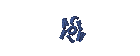LINUX
LINUX
Installing programs on Linux
Maybe it's a lot that know how to install programs on linux but it's good I just added my notes on this blog. Basically in linux has some sort of way to install the software and usually every distro also have different ways of installing a program.
How to install programs on linux is divided into sections;
1. compile and install programs from source
2. extension program to install the RPM from Red Hat Packet Manager
3. install the program using the default debian apt-get
4. install the program on mandriva
5. install programs on fedora using yum
6. install the packages in slackware
7. installing binary files (. BIN /. SH)
Here's how I would write how to install software on Linux based on the categories which I have classified the above;
1. compile and install programs from source
Usually the application will be installed from source with extension ". Tar.gz", ". Tar.bz2", ". zip ", and usually before installing the program there are some people who prefer to put those files before it is installed in / usr / local / src / but this is not a necessity can be placed anywhere. Get to the next stage begin to install, first open a terminal or command prompt you then go directly to where you put the file, then do this, adjust your file extension.
[Files with extensions. Tar.gz tar-xzvf ------> name> file>]
[Files with extensions. Tar.bz2 tar-jxvf ------> name> file>]
[Files with extensions. Zip unzip ------> name> file>]
after doing that then you will terekstaks file will automatically create a folder, then open the file with
[Cd name> file>]
The next step is to live live to pre-installation by writing
[. / Configure]
[Make]
[Make install]
until here has been completed, but it's good before you read the manual installation program of installing the program usually is in the INSTALL or README.
2. extension program to install the RPM from Red Hat Packet Manager
To install the program with this extension is very easy these applications typically in use on redhat distributions and their derivatives, here's how;
[Install the program --- 'rpm-i name> file>]
[Uninstalling programs --- 'rpm-e name> file>]
3. install the program using the default debian apt-get
On debian distros danturunannya known apt-get to install the program, but there are more important than the application of our current source set-list that is the address used for the application to install the program in iberguna when we use the apt-get this application online. Typically the address is added in / etc / apt / sources.list with the way open with your editor application and then add the addresses that contain a source-list program.
After making changes to sources.list have us do
[Apt-get update] to update the sources.list that we have.
The next step is mengintall program using apt-get
[Install --- 'apt-get install name> program>]
[Uninstall - 'apt-get remove name> program>]
4. install the program on mandriva
To install the program on mandriva can be done by
[Install - 'urpmi name> program>]
[Uninstall - 'urpme
Basically how to install using yum nearly equal to-get to use your pt in the following way debian
[Yum update]
[Yum install name> program>]
[Yum remove name> program>]
6. install the packages in slackware
install the packages in slackware easier to live in to root again later;
[Install - 'installpkg name> program.tgz>]
[Uninstall - 'removepkg name> program.tgz>]
or can also use
[Pkg tool]
in addition we can also change the file extension to the format tgz rpm with a very easy way
[Rpm2tgz name> paket.rpm>]
7. installing binary files (. BIN /. SH)
to install a binary program there are several steps that first make sure the file can be executed the following way;
[Chmod x program.bin name], then
[. / Name program.bin]
[Sh name program.sh]
Maybe this is just a few ways of many ways of installing programs on linux but this is enough to recognize and install the program in linux
Note:
"From the above, everything is done using the console / terminal / command-prompt in linux.
"Usually in the install program can only be done by root, then log in as root to install these programs. There are several ways go to the root can use the [su], or can also use the [sudo su].
"In addition to installing the above maybe you could use a GUI application that can also be used to install the program, for example in debian and ubuntu can use synaptic packet manager.
Reference http://www.linuxforums.org/forum/linux-tutorials-howtos-reference-material/
2. Change the first boot device in BIOS to CD-ROM.
3. Press enter to go to boot Debian.
4. Then select the language to be used, we select an Indonesian, then enter.
5. Next appears select the keyboard layout, we select the American English, then enter.
6. After that wait for the hardware detection process for CD-ROM drive.
7. Next comes the network hardware detection, we choose those without an Ethernet card, then enter.
8. After that will come to configure the network, and select forward, then choose to continue the installation process.
9. After that the contents of the hostname for this system, for example latief, then select continue and enter to continue.
10. After that wait for the process to start the program pemartisi hard drive.
11. Next comes the disk partitioning, we select the integrated use the entire hard drive, then enter.
12. Next appears select the hard disk to be partitioned, and then enter.
13. Partition the pattern appears, select the first, and then enter.
14. After that comes a guide about the process select the second partition, then enter to continue.
15. Next write down the changes that occur on the disk, we select yes, then enter to continue.
16. After that comes configure time zone, select the time zone corresponding to your time zone, then enter to continue.
17. Next create a password for the root, we write as we want, then select continue and press enter to continue.
18. Further back and rewrite the password you just created to confirm the truth their password, then select continue and enter to continue.
19. After that write the full name of the user, for example latief and select continue and enter to continue.
20. Next write a name for your account, for example latief and select continue and enter to continue.
21. After that, input the password for new users, then select continue and enter to continue.
22. Then input the password again to mengkonfrmasi truth password, then select continue and enter to continue.
23. After that wait for the process to install the base system.
24. After that comes a window using a network mirror, we choose not, then enter to continue.
25. After that comes a window like the picture below, we select continue and enter to continue.
26. After that wait for the process of selecting and installing software.
27. After that comes the survey use debian package, you select yes, then enter to continue.
28. Next choose which software will be installed (already listed), we select continue, then enter to continue.
29. Next select the image resolution (already listed), we select continue, then enter to continue.
30. Next wait for the process to install the GRUB boot loader.
31. Next install the GRUB boot loader, we select yes, then enter to continue.
32. After the installation is complete, we select continue, then enter to continue.
33. After the installation is complete, then will appear the user name, then we enter a user name like that we created during the installation process (latief), then enter to continue.
34. Next we will be asked to enter a password, we input the password appropriate that we make during the installation process, then enter to continue.
35. After the installation process so long finally completed the installation of Debian and Debian also ready for use by you.
You can replace this text by going to "Layout" and then "Page Elements" section. Edit " About "
Run Ubuntu on your Android Phone!
gfgfgfgfg
Translate
TAG
online
PoStInG
My Profile

- WaRuNg LiNuX InFoRmAtIoN
- I'm here is an ordinary human being to develop my desire to learn Linux so I wanted to share this blog to anyone who wants to learn LINUX.