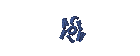LINUX
have little knowledge to be developed, making the linux cafe
Understanding must use Windows? Of course not. The use of Linux, you can create a coffee that has a lighter and faster access. Read here how. Easy Ways To Make warnet
Note: If you are a business or individual who does not want rumitkan these technical things, we Provide commercial fashion cafe the system controller. For descriptions can be displayed in the shopping area. In commercial areas to provide additional functionality to support Internet cafe on the scale of business operations.
Server Installations
Attention: This system has been tested on RedHat Linux version 6.2 and works well. For other Linux distributions not tested.
Provide a PC installed with Linux kernel version 2.2 and above. (Preferably RedHat Linux 6.2). The PC will be used as a server. Do not forget to install the network card and an external modem on a PC. For Linux, you must use a PCI ethernet card chipset RTL 8089. In addition to the emoluments and easy. The software must exist on the server:
Dialers (wvdial)
name
pppd
Both wvdal, pppd and appointed already available in the distribution of Linux RedHat 6.2
Network Installation
Installing an IP address using the rules in RFC 1597 set of network are not connected:
192.168.0.0 Class C network with s / d 192 168 255 255
Class B network 172.16.0.0 172.31.255.255 uses d
Class A 10.0.0.0 network using S / D 10255255255
For example, it was decided to use a class C network with address 192.168.1.0 network. Then the server IP is 192.168.1.1 with netmask 255.255.255.0.Masuklah as root. Netconf road and enter the IP address and netmask. Then activate the changes. (If the IP address has been set at installation, this step is not necessary.) Verify network configuration by running ifconfig. The correct result will be something like:
[Root] # ifconfig
eth0 Link encap: Ethernet HWaddr 00:00: C0: 1B: 0E: A9
inet addr: 192.168.1.1 Bcast: 192.168.1.255 Mask: 255.255.255.0
UP BROADCAST running multicast MTU: 1500 Metric: 1
RX packets 0 errors: 0 dropped 0 overruns: 0 frame: 0
TX packets: 0 errors: 0 dropped: 0 overruns: 0 carrier: 0
collisions: 0 txqueuelen: 100
Interrupt: 3 Base address: 0x300
The link encap: Local Loopback
inet addr: 127.0.0.1 Mask: 255.0.0.0
Running Loopback UP MTU: 3924 Metric: 1
RX packets: 74 errors 0 dropped: 0 overruns: 0 frame: 0
TX packets: 74 errors: 0 dropped: 0 overruns: 0 carrier: 0
collisions: 0 txqueuelen: 0
first entry (eth0) indicates that the control module is installed with the hardware address of network adapter is 00:00: C0: 1B: 0E: A9 and the IP address 192.168.1.1. For details about installing Linux Networking Net3 read-HOWTO (the latest version Net3-4-HOWTO) from the LDP (Linux Documentation Project).
Modem Setup
The next step for a file called wvdial.conf and included in the directory / etc Contents of wvdial.conf is as follows:
[Modem0]
Modem = / dev/ttyS0
Baud = 115 200
Init1 = ATZ
SetVolume = 0
Dial Command = ATDT
Dialer Defaults []
Modem = / dev/ttyS0
Baud = 115 200
Init1 = ATZ
SetVolume = 0
Dial Command = ATDT
[Dialer internet] cafe
Username = @ telkomnet IM
Password = Telkom
Phone = 080989999
Inherits = Dialer Defaults
Stupid mode = 0
Automatic Reconnect = off
The above configuration means connect via a modem on COM1 (ttyS0) with 115 200 serial baud rate. If the modem is connected to COM2, the device used is ttyS1.
Notice of entry warnet] [Dialer. The above example is if you use telkomnet moment. For another ISP you can change the username, password and phone numbers. Can reconnect your car on / off if necessary. More information about wvdial can be read on the manual page by typing man command wvdial wvdial
Create a directory bin / root if not already there. Create a file named ppp-off in the directory / root / bin. The contents of the ppp-off is as follows:
#! / Bin / sh
################################################## ####################
#
# Determine the device to be closed.
#
if ["$ 1" = ""], then
DEVICE = ppp0
more
DEVICE = $ 1
fi
################################################## ####################
#
# If the ppp0 pid file is present then the program is running. Stop.
if [-r / var / run / $ DEVICE.pid], then
kill-INT `cat / var / run / $ DEVICE.pid"
#
# If the kill did not work then there is' no process running for this
# Pid. That may also mean that the lock file will be some left. May you want
# Delete the lock file at the same time.
if [! "$?" = "0"] then
rm-f / var / run / $ DEVICE.pid
echo "ERROR: Removed stale pid file"
exit 1
fi
#
# Happened. Let pppd clean up its own garbage.
echo "PPP link to $ DEVICE terminated."
exit 0
fi
#
# The PPP process is not running for ppp0
echo "ERROR: PPP link is not active on $ DEVICE"
exit 1
change the access mode of the ppp-off to be executable by running the command
chmod u x / root / bin / ppp-off
Run the following command;
wvdial & cafe
This command will call the provider. Modem ring and the display screen appears as follows:
[Root @ server init.d] # wvdial internet cafe &
[1] 947
[Root] # - WvDial: Internet dialer version 01:41
- Initializing modem.
- Sending: ATZ
ATZ
OK
- Sending: ATQ0 V1 E1 S0 = 0 & C1 & D2 S11 = 55 FCLASS = 0
ATQ0 V1 E1 S0 = 0 & C1 & D2 S11 = 55 FCLASS = 0
OK
- Modem initialized.
- Send: ATDT 080989999
- Waiting for carrier.
ATDT 080989999
CONNECT 115200
- Carrier detected. Waiting for prompt.
User Access Verification
Username:
- Looks like a login prompt.
- Enter: @ telkomnet IM
telkomnet @ IM
Password:
- It looks like a password prompt.
- Sending: (password)
Entering PPP mode.
Dialer interface address is unnumbered (FastEthernet0)
Your IP address is 202.148.8.106. MTU is 1500 bytes
- Looks like a welcome message.
Avvio di pppd a Mon 24 luglio 2000 15:10:37" onmouseover="this.style.backgroundColor='#ebeff9'" onmouseout="this.style.backgroundColor='#fff'">-> Starting pppd at Mon July 24, 2000 15:10:37
Press enter if it shows the prompt, then typing the command:
ifconfig
then the monitor displays a screen like this:
[Root] # ifconfig
eth0 Link encap: Ethernet HWaddr 00: E0: 4C: AB: 78:67
inet addr: 192.168.1.1 Bcast: 192.168.1.255 Mask: 255.255.255.0
UP BROADCAST running multicast MTU: 1500 Metric: 1
RX packets: 285 errors: 0 dropped: 0 overruns: 0 frame: 0
TX packets: 121 errors: 0 dropped: 0 overruns: 0 carrier: 0
collisions 0 txqueuelen: 100
Interrupt: 10 Base address: 0xd000
the link encap: Local Loopback
inet addr: 127.0.0.1 Mask: 255.0.0.0
Running Loopback UP MTU: 3924 Metric: 1
RX packets: 18 errors: 0 dropped: 0 overruns: 0 frame: 0
TX packets: 18 errors: 0 dropped: 0 overruns: 0 carrier: 0
collisions: 0 txqueuelen: 0
ppp0 Link encap: Point-to-Point Protocol
inet addr: 202.148.8.106 PTP: 202.148.8.2 Mask: 255 255 255 255
Running POINTOPOINT UP NOARP multicast MTU: 1500 Metric: 1
RX packets: 9 errors 0 dropped: 0 overruns: 0 frame: 0
TX packets: 9 errors: 0 dropped: 0 overruns: 0 carrier: 0
collisions: 0 txqueuelen: 10
Note that the item should appear ppp0. On entry ppp0 inet addr is the IP addr of the server side, while the PTP is the IP address on the side of the phone (ISP).
If everything is ok, it means that the server is connected to the provider.
To disable the connection to your ISP, type the command:
/ Root / bin / ppp-off
Installation name
Further details can be found in DNS howto
Firstly, some files must be created, namely:
/ Etc / hosts
/ Etc / resolv.conf
/ Etc / named.conf
/ Var / named / named.ca
/ Var / named / named.local
/ Etc / hosts contains:
127.0.0.1 localhost.localdomain localhost server
Localhost.localdomain 192.168.1.1
The contents of / etc / hosts with the appointment of this bersesuai network server during installation. In this case the server with the alias name localhost.localdomain localhost or the server. Pointing to the loopback address 127.0.0.1. So both localhost.localdomain, localhost, or domain name server is 192.168.1.1
/ Etc / resolv.conf contains:
search localdomain server
nameserver 127.0.0.1
/ Etc / named.conf contains:
options (
directory "/ var / named";
);
zone "." (
type hint;
file named.ca;
);
zone "0.0.127.in-addr.arpa" (
type master;
file named.local;
);
/ Var / named / named.ca contains
; This file contains information on root name servers needed to
Cache Initialization Internet domain name server
; (For example, references to this file in "Cache."
; Configuration File BIND domain name server).
;
This file is made available by Internic registration services
; Under anonymous FTP as
; Files / domains / named.root
; Server FTP.RS.INTERNIC.NET
,-O-in Gopher RS.INTERNIC.NET
; Under the menu Internic Registration Services (NIS)
; Sub Archives Internic Registration
; File named.root
;
; Last updated: August 22, 1997
; Related version of root zone: 1997082200
;
;
; Already NS.INTERNIC.NET
;
. 3600000 IN NS A.ROOT-SERVERS.NET.
A.ROOT-SERVERS.NET. 3600000 A 198.41.0.4
;
; Already NS1.ISI.EDU
;
. 3600000 NS b.root-SERVERS.NET.
B.root-SERVERS.NET. 3600000 A 128.9.0.107
;
; Already C.PSI.NET
;
. 3600000 NS C.ROOT-SERVERS.NET.
C.ROOT-SERVERS.NET. 3600000 A 192.33.4.12
;
; Already TERP.UMD.EDU
;
. 3600000 NS D.ROOT-SERVERS.NET.
D.ROOT-SERVERS.NET. 3600000 A 128.8.10.90
;
; Already NS.NASA.GOV
;
. 3600000 NS E.ROOT-SERVERS.NET.
E.ROOT-SERVERS.NET. 3600000 A 192.203.230.10
;
; Already NS.ISC.ORG
;
. 3600000 NS F.ROOT-SERVERS.NET.
F.ROOT-SERVERS.NET. 3600000 A 192.5.5.241
;
; Already NS.NIC.DDN.MIL
;
. 3600000 NS G.ROOT-SERVERS.NET.
G.ROOT-SERVERS.NET. 3600000 A 192.112.36.4
;
; Already AOS.ARL.ARMY.MIL
;
. 3600000 NS H.ROOT-SERVERS.NET.
H.ROOT-SERVERS.NET. 3600000 A 128.63.2.53
;
; Already NIC.NORDU.NET
;
. 3600000 NS I.ROOT-SERVERS.NET.
I.ROOT-SERVERS.NET. 3600000 A 192.36.148.17
;
; Temporarily housed at NSI (Internic)
;
. 3600000 NS J.ROOT-SERVERS.NET.
J.ROOT-SERVERS.NET. 3600000 A 198.41.0.10
;
; Housed in LINX, operated by RIPE NCC
;
. 3600000 NS K.ROOT-SERVERS.NET.
K.ROOT-SERVERS.NET. 3600000 A 193.0.14.129
;
; Temporarily housed at ISI (IANA)
;
. 3600000 NS L.ROOT-SERVERS.NET.
L.ROOT-SERVERS.NET. 3600000 A 198.32.64.12
;
; Housed in Japan, operated by WIDE
;
. 3600000 NS M.ROOT-SERVERS.NET.
M.ROOT-SERVERS.NET. 3600000 A 202.12.27.33
; End of file
Note that this named.ca must be updated regularly, with pick via ftp, as described in the file header.
/ Var / named / named.local contains:
@ IN SOA localhost. root.localhost. (
1997022700; series
28 800; refresh
14 400; try again
3600000; expired
86 400; default_ttl
)
@ IN NS localhost.
1 IN PTR localhost.
Check if your name is on executing the command
ps-e | grep named
if it shows nothing, it means that the name was not active, run the command named
/ Etc / rc.d / init.d / named start
Then test using nslookup. Enable connection to the ISP running the command:
wvdial & cafe
press enter if the request does not appear, run the nslookup by typing:
nslookup
prompt appears as follows:
[Root] # nslookup
Default Server: localhost
Address: 127.0.0.1
Then enter any URL, something like;
www.telkom.net
Server: localhost
Address: 127.0.0.1
Name: intern.telkom.net
Address: 203.130.252.36
Aliases: www.telkom.net
www.yahoo.com
Server: localhost
Address: 127.0.0.1
Non-authoritative answer:
Name: www.yahoo.akadns.net
Addresses: 216.32.74.52, 216.32.74.53, 216.32.74.55, 216.32.74.50
216.32.74.51
Aliases: www.yahoo.com
exit
[Root] #
If you run as above, then the system is running well. Turn off the connection to the ISP with the command / root / bin / ppp-off.
Installing IP Chains
IP chains used to connect network nodes to the Internet via PPP.
Typing:
echo 1 / proc/sys/net/ipv4/ip_forward
ipchains-P forward Deny
ipchains-A forward-s 192.168.1.0/24-j MASQ
The above command means that all nodes are connected to the 192.168.1.0 network will be transmitted using the masquerade. If the network is 192.168.1.0, so the general command is:
ipchains-A forward-s xxx.xxx.xxx.xxx / y-j MASQ
xxx.xxx.xxx.xxx is the network address, while the y value depends on the subnet used in class:
Y Subnet Netmask
255.0.0.0
255.255.0.0
255.255.255.0
255 255 255 255
8
16
24
32
Class A
Class B
Class C
Point to point
Further details on the LDP IPMASQUERADE mini-howto-MINI.
Check the connection with the command ipchain
ipchain-L
The result should be something like:
[Root @ server / root] # ipchains-L
Chain input (policy ACCEPT):
Chain forward (policy Deny):
Chain output (policy ACCEPT):
target pregnant opt source destination ports
MASQ all ------ 192.168.1.0/24 anywhere n / a
If all goes well, then the server is ready for use.
Server startup procedure
Each time a new server to the switch, there are two procedures that must be activated and called ipchains. Measures that should be in the running:
/ Etc / rc.d / init.d / named start
echo 1 / proc/sys/net/ipv4/ip_forward
ipchains-P forward Deny
ipchains-A forward-s 192.168.1.0/24-j MASQ
Connecting to the Internet server (ISP) run wvdial typing:
wvdial & cafe
and
/ Root / bin / ppp-off
to break (ISP);
Installing Client-Client (terminals).
Client (terminal) you can use any operating system, but this will be explained instlasi network in Microsoft Windows 95,98,2000.
Leave your control panel.
Select network
Select TCP / IP (if not add.)
contain the IP address to conform to RFC 1597 as described above, in this case because the server is 192.168.1.1, then the client is 192.168.1.2-d 192.167.1.254 client.
Add the gateway 192.168.1.1 (server ip)
In the DNS tab, enablekan control. Hosts and domains optional sembarang.Tambahkan the DNS search order is 192.168.1.1 (server ip).
Restart the computer.
In the state of the server running, ping the server (from the DOS prompt type ping 192.168.1.1). The result is roughly as follows:
Q: ping 192.168.1.1
Pinging 192.168.1.1 with 32 bytes of data:
Reply from 192.168.1.1: bytes = 32 time = 1ms TTL = 128
Reply from 192.168.1.1: bytes = 32 time
Connect to the Internet server (ISP). Then do ping from the client to any URL. For example ping www. yahoo.com. If you are issued an IP address, then the system is running well. Do not worry if the results do not replynya because it is a little 'time to receive the return package.
Run Internet Explorer or Netscape or mIRC or ICQ. Should you CAN!
You can replace this text by going to "Layout" and then "Page Elements" section. Edit " About "
Run Ubuntu on your Android Phone!
gfgfgfgfg
Translate
TAG
online
PoStInG
-
▼
2010
(34)
-
▼
July
(32)
- EASY WAYS TO MAKE LINUX BASED WARNET
- How to Install LINUX KNOPPIX
- How to Install Gentoo Linux
- How to Install Slackware Linux 11
- How to Install Mandriva Linux
- How to Install SUSE LINUX
- HOW to install Linux Freespire
- How to Install a USB WITH LINUX MINT
- How to Install PC LINUX
- How to Install Puppy Linux
- How to Install a Sabayon Linux
- How to Install TURBO LINUX
- How to Install Damn Small Linux
- How to Install DEWALINUX Papuma
- HOW to install Linux Edubuntu
- HOW to install Linux Kubuntu
- How to Install BlankOn Linux
- How to Install ARCH LINUX
- HOW to install Linux Xubuntu
- How to Install Xandros LINUX
- How to Install MULTI DISTRO LINUX
- How to Install LINUX UBUNTU
- How to Install Linux RedHat
- HOW to install Linux CentOS
- HOW to install Linux debian
- How to Install Linux Fedora
- LINUX LOGO
- ISLAMIC LINUX
- THE TYPES OF LINUX DISTRO
- LINUX BASICS
- DIFFERENCES IN LINUX AND WINDOWS
- HISTORY OF LINUX
-
▼
July
(32)
My Profile

- WaRuNg LiNuX InFoRmAtIoN
- I'm here is an ordinary human being to develop my desire to learn Linux so I wanted to share this blog to anyone who wants to learn LINUX.