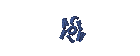Installing Slackware Linux 11
DISTRO LINUX
Slackware is an operating system created by Patrick Volkerding from Slackware Linux, Inc.. Slackware is one of the initial distributions, and is the oldest that is still manageable. Slackware main objective is stability and ease of design, as well as a Linux distribution that most closely resembles Unix.
Berkut djelaskan you how to install Slackware Linux CD 11:
1. Insert the CD-1 Slackware 11 and start the computer.
2. In the dialog box "Enter 1 to select a keyboard map", type Enter
3. In the dialog "slackware login:" enter "root", then press Enter
4. In the dialog slakware root @: / # "to enter setup, then press Enter.
(Setup includes the installation of Slackware).
5. Brings up the dialog box "Setup Slackware Linux (version 11.0) with various options.
6. [Swap Select Enter]
Select the swap will be used, for example / dev/hda6.
(In an article on partition was asked to remember the name of the partition).
7. In the dialog box "Check bad blocks Swap Partitions", should select Yes or No. Choose Yes to check for Bad Blocks. Then came the dialogue "swap space configured" which states that we choose the swap partition is ready. Select [Enter].
8. So bring the dialog box, select a partition to install Linux: "This is where we can choose which partition to use the Linux system and ITS programs (called "/").
Select / dev/hda5 as we have already prepared. (Magnitude about 6 GB, if possible, any Slackware 11).
[Enter)
9. In "Dialogue Format partition / dev/hda5 * (* or partition that was already selected), select [Format], select ext3 Journalising or the other (free). [Back]
10. In the dialog "Select inode, the default (= 4096) alone, [Enter] and wait a moment
11. Then the dialog "Select the other Linux partitions for / etc /" fstab, which means select other linux partitions are added to our Linux system. For example, select / dev/hda7 prepared for / home, then select [Format], [ext3] journalising, inode [4096] dialogues so on.
12. In the dialog box "mount point for / dev/hda7 * (* or partitions that we choose), put / home and select
13. reports in, "adding references to Linux partitions / etc /" fstab, the partitions that Linux already entered into the system to be installed.
14. In the dialog "FAT or NTFS partitions detected" he said.
15. Select the partition from FAT or NTFS MsWin could be read on a Linux system, eg / dev/hda1, [Enter]
16. In the dialog "Pick mountpoints type ...", eg / WinXP [OK], also [OK] to close the dialog information.
17. The dialog "selection" MEDIA SOURCE, select [1] to install Slackware from a CD or DVD [Enter]
18. In "Scanning the CD or DVD drive, select [Auto]
Wait a few seconds.
19. Appearing package SELECTION SERIES, option packages available by default, so simply typing [ENTER], the next dialog select [complete], then begin installing Slackware. [Current: Pk. 19:22]
20. Started to install Slackware packages according to the series standard. Wait a few seconds.
21. [Current: Pk. 19:24], appears "INSERT NEXT DISC" and eject CD to your computer. Insert the CD-2 and select [Enter]
* 22. [Current: Pk. 19:34] appeared dialog "WARNING: NOT DETECTED root password, choose to install the root password (= administrator). [Back]
* 23. Enter the root password and confirm the root password.
(* When not showing, jumping, will be discussed again below)
24. Appear "Configure system" [Yes, Enter]
25. Appear "Installing Linux Kernel," responded [cdrom, OK, Enter]
26. Just select a default that is / cdrom / kernels / sata.i / [bzImage Enter]
27. "Make boot disk, select Create, insert a blank floppy diskette boot RECOMMENDATIONS made it much!
or you can select [Skip] here. RECOMMENDATIONS NO.
28. "Modem Configuration" [without modem Enter]
29. "Hotplug Enable" [Yes, Enter]
30. "Install LILO" [simple, OK]
31. "Configuring LILO to use a framebuffer console?" [1024x768x256, Enter]
32. "OPTIONAL LILO [...", empty OK, Enter]
33. "LILO select destination" [root reply, OK]
34. "Mouse Configuration" select PS / 2 or USB, depending on the type of mouse. [OK]
35. "GPM CONFIGURATION" [Yes, Enter]
36. "RUN TO CONFIRM service startup], following the default, direct [ENTER] only.
37. "Console to configure the font" [No, Return]
38. "Hardware clock set to UTC?" [No, Return]
39. "TimeZone Settings", select Asia / Jakarta [OK]
40. Selective default window manager for X [xinitrc.kde select OK]
41. "WARNING: no root password" response, to enter the root password. Enter the root password twice. If this is a good idea to record the root password of the experimental system on a piece of paper. If the system will be made to work, you must store your password.
42. "REPLACE / etc /" fstab replied ok
43. "Installation Complete". Restart your computer with Ctrl-Alt-Del.
Congratulations. YOUR SYSTEM Slackware 11 already installed. Restart SO not forget that STILL IN CD CD-ROM eject.
You can replace this text by going to "Layout" and then "Page Elements" section. Edit " About "
Run Ubuntu on your Android Phone!
gfgfgfgfg
Translate
TAG
online
PoStInG
-
▼
2010
(34)
-
▼
July
(32)
- EASY WAYS TO MAKE LINUX BASED WARNET
- How to Install LINUX KNOPPIX
- How to Install Gentoo Linux
- How to Install Slackware Linux 11
- How to Install Mandriva Linux
- How to Install SUSE LINUX
- HOW to install Linux Freespire
- How to Install a USB WITH LINUX MINT
- How to Install PC LINUX
- How to Install Puppy Linux
- How to Install a Sabayon Linux
- How to Install TURBO LINUX
- How to Install Damn Small Linux
- How to Install DEWALINUX Papuma
- HOW to install Linux Edubuntu
- HOW to install Linux Kubuntu
- How to Install BlankOn Linux
- How to Install ARCH LINUX
- HOW to install Linux Xubuntu
- How to Install Xandros LINUX
- How to Install MULTI DISTRO LINUX
- How to Install LINUX UBUNTU
- How to Install Linux RedHat
- HOW to install Linux CentOS
- HOW to install Linux debian
- How to Install Linux Fedora
- LINUX LOGO
- ISLAMIC LINUX
- THE TYPES OF LINUX DISTRO
- LINUX BASICS
- DIFFERENCES IN LINUX AND WINDOWS
- HISTORY OF LINUX
-
▼
July
(32)
My Profile

- WaRuNg LiNuX InFoRmAtIoN
- I'm here is an ordinary human being to develop my desire to learn Linux so I wanted to share this blog to anyone who wants to learn LINUX.