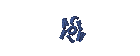DISTRO LINUX
How to install the operating system Linux PC
PCLinuxOS Install Guide
installation, PCLinuxOS
PCLinuxOS installation is complete guide
Step:
1. Click on Install
You will then be brought to the screen with the image Merlin, the Mandrake.
began installing PCLinuxOS
2. Choice of installation
Are you going to install on PC hard disk or a USB disk? Choose according to your current situation. I chose to install the hard disk.
select the type of installation, or USB hard drive
3. Choosing a method of partitioning
At this stage you can choose one of four options proposed:
1. Use existing partition
Use existing partitions.
2. Erase and use entire disk
The easiest way to do this. The installer will detect disk partitioning, so you can take the next step. Prohibited on the hard disk that contains the data because your data will be deleted!
3. Use the free space on Windows partition
This is also a big risk. You can lose data if: PLN off electricity in case of error / bug, the process stops in the street (undo).
4. Custom disk partitioning
In this way, my favorite way. You can do all the options and features you can modify your partitions.
select the type of partitioning method
At this stage, I chose the road last year. How about you?
4. Partitioning
To partition, I made only a root partition, because I have a swap partition on another hard drive. While at home I do not need partitions because you do not want to use PCLinuxOS for my daily life. However, when I finished installing and entered the desktop, only the root account exists.
The process is as follows:
* Select the partition that will be installed
* Select the mount point to be used, I chose the root (/). Select mount points partition
* Select the partition type to use, I chose the type Ext3.memilih in PCLinuxOS
select the type of partition
* Choose whether you are what you do not format the partition. Recommended choose format.peringatan before formatting partitions PCLinuxOS
format the partition to install PCLinuxOS
If you are finished, you can click Finish. Partition will be created, formatted and mounted pointnya September
5. Copying system
Next, the installer copies the system files (live) on your hard drive, adjustments and cleaning if the copy process is complete.
reassure yourself before making the copy
Coffee began to PCLinuxOS
6. Bootloader setup
At this stage you can choose one of three:
* Use GRUB
* Using LILO
* Do not install a bootloader at all
select the bootloader when installing PCLinuxOS
I personally choose to install the GRUB bootloader. But I have not installed in the root partition (MBR), because I have Ubuntu as a master of his boot. And I just wanted to see his boot configuration only.
For those of you who do not have another distro installed, you must install the bootloader.
selecting and editing the bootloader options
Please select GRUB or LILO. Whatever your choice, you must install the MBR (root disk).
Choose a custom bootloader hardisk
7. Create a root password Admin
Please enter the password you want. You can also select the appropriate authentication method system (advanced).
8. Create a new user
In addition to the admin user, you will be offered to create a normal user with ordinary privilege. Please fill in the appropriate field of your personal data.
Create a new user in PCLinuxOS
If you want to create a second user, seterusya, you can allow a user presses the button. If you are finished, click the Finish button.
9. Finish and reboot!
Please restart your new distribution to try PCLinuxOS.
finished installing PCLinuxOS
I do not directly outside. I use Kate to edit the menu.lst in my Ubuntu boot option and add the appropriate option listed in the configuration file of the bootloader PCLinuxOS (which I installed in the root partition).
You can replace this text by going to "Layout" and then "Page Elements" section. Edit " About "
Run Ubuntu on your Android Phone!
gfgfgfgfg
Translate
TAG
online
PoStInG
-
▼
2010
(34)
-
▼
July
(32)
- EASY WAYS TO MAKE LINUX BASED WARNET
- How to Install LINUX KNOPPIX
- How to Install Gentoo Linux
- How to Install Slackware Linux 11
- How to Install Mandriva Linux
- How to Install SUSE LINUX
- HOW to install Linux Freespire
- How to Install a USB WITH LINUX MINT
- How to Install PC LINUX
- How to Install Puppy Linux
- How to Install a Sabayon Linux
- How to Install TURBO LINUX
- How to Install Damn Small Linux
- How to Install DEWALINUX Papuma
- HOW to install Linux Edubuntu
- HOW to install Linux Kubuntu
- How to Install BlankOn Linux
- How to Install ARCH LINUX
- HOW to install Linux Xubuntu
- How to Install Xandros LINUX
- How to Install MULTI DISTRO LINUX
- How to Install LINUX UBUNTU
- How to Install Linux RedHat
- HOW to install Linux CentOS
- HOW to install Linux debian
- How to Install Linux Fedora
- LINUX LOGO
- ISLAMIC LINUX
- THE TYPES OF LINUX DISTRO
- LINUX BASICS
- DIFFERENCES IN LINUX AND WINDOWS
- HISTORY OF LINUX
-
▼
July
(32)
My Profile

- WaRuNg LiNuX InFoRmAtIoN
- I'm here is an ordinary human being to develop my desire to learn Linux so I wanted to share this blog to anyone who wants to learn LINUX.