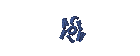LINUX
LINUX
Linux Sabily For Muslims
What is Sabily?
Sabily is an operating system like Microsoft Windows or Mac OS X. Without an operating system, the computer is not used!
I already use Windows, why should they use Sabily?
Why Sabily free, already contains all the software needed for everyday, and designed specifically for Muslims.
You will need to work hard to create an operating system?
Actually we did not start from scratch, we use Ubuntu as base operating system. Ubuntu is a distribution of GNU / Linux which aims to provide an operating system that is easy to use, follow the changing times, stable and free, even for companies. Sabily adapted from Ubuntu removing, modifying and adding software, graphic design and also adjusts to match the appropriate system for Muslims.
Is there a company like Microsoft who developed Sabily?
None. Only community volunteers around the world (France, Tunisia, Egypt, Indonesia, etc.).. You can also participate as a developer, graphic designer, tester, or simply share ideas.
Are the main features Sabily?
The main software is: Zikr and Mus-Haf Othman (Quran study tool) and Firefox-minbar praytimes application (prayer times) Monajat (applications which will give the prayers popup whenever some specified), Hijra (Muslim calendar) and WebStrict (parental control tool). Arabic is also well supported. And of course the graphics has been adapted (see screenshot).
Other software in Sabily?
OpenOffice (word processor, spreasheet, presentations), Firefox (web browser), Pidgin (instant messaging), the F-Spot (photo management), Gimp (image manipulation program), and other multimedia software (video / audio). Everything was contained in the version of "small" Sabily, but the version of "complete" contains so much more! (Software for the education, equipment and the entire Quran recitations, see the complete list here)
Sabily sounds interesting, what do I use it?
You can download an ISO file and write to DVD, then turn the computer from the DVD. You will be able to install the system or try it. On first use, we recommend you try first, because it is safer for your computer, nothing will be written to the hard drive. You can also
Installing from DVD Sabily
Follow this procedure if you do not already have an operating system already installed on your computer
Download and tulis on DVD: Download link
Learn how to check if the correct DVD download: HowToMD5SUM
Learn how to create a DVD from a downloaded file: BurningIsoHowTo
If you can not download the DVD, you can purchase it here.
Then install as the standard Ubuntu CD
See the support page if you need help.
Conversion from standard Ubuntu installations
Follow these steps if your computer has installed Ubuntu
For mengkonversiUbuntu, follow these steps:
Open a terminal window (Applications → Accessories → Terminal) and run the following command:
sudo aptitude update & & sudo aptitude safe-upgrade
sudo apt-get dist-upgrade
sudo apt-repository of add-ppa: sabily.team / ppa & & sudo aptitude-q update
Then install the packages Sabily:
sudo apt-get install Sabily
Answer "yes" when necessary.
If you want to add a package WebStrict (Web content filtering tool), run the following command:
sudo aptitude install webstrict
Finally, restart your computer.
See the support page if you need help.
Run Sabily on Virtual Box
Follow this procedure if you want to run on other operating systems Sabily
Virtual Box is a virtualization software which means you can run the operating system a "guest OS" host. "For example, if you use Windows on your computer, you can Sabily as a Windows application. There is no need write DVD Sabily, then install it ... So if you are afraid of losing data with Sabily installed on your computer, or if you just want to try to install the virtual box, download and run the image Sabily!
Here are instructions:
* Download and install VirtualBox 2.2.2 here
* Sabily image download here (download the two files. VMDK e. OVF)
* Run VirtualBox and select "import a virtual appliance," and then locate the file. OVF downloaded (the file. OVF e. VMDK must be in a folder)
* Carefully check the equipment (especially memory, is set to 512 MB, but you can menambhakannya if you have more memory) and execute.
Test, password -> S) Bily (dà la possibilità della tastiera QWERTY per default)" onmouseover="this.style.backgroundColor='#ebeff9'" onmouseout="this.style.backgroundColor='#fff'">* Log in using: username -> Test, password -> S) Bily (QWERTY keyboard gives the possibility of default)
see the support pages here
You can replace this text by going to "Layout" and then "Page Elements" section. Edit " About "
Run Ubuntu on your Android Phone!
gfgfgfgfg
Translate
TAG
online
PoStInG
-
▼
2010
(34)
-
▼
July
(32)
- EASY WAYS TO MAKE LINUX BASED WARNET
- How to Install LINUX KNOPPIX
- How to Install Gentoo Linux
- How to Install Slackware Linux 11
- How to Install Mandriva Linux
- How to Install SUSE LINUX
- HOW to install Linux Freespire
- How to Install a USB WITH LINUX MINT
- How to Install PC LINUX
- How to Install Puppy Linux
- How to Install a Sabayon Linux
- How to Install TURBO LINUX
- How to Install Damn Small Linux
- How to Install DEWALINUX Papuma
- HOW to install Linux Edubuntu
- HOW to install Linux Kubuntu
- How to Install BlankOn Linux
- How to Install ARCH LINUX
- HOW to install Linux Xubuntu
- How to Install Xandros LINUX
- How to Install MULTI DISTRO LINUX
- How to Install LINUX UBUNTU
- How to Install Linux RedHat
- HOW to install Linux CentOS
- HOW to install Linux debian
- How to Install Linux Fedora
- LINUX LOGO
- ISLAMIC LINUX
- THE TYPES OF LINUX DISTRO
- LINUX BASICS
- DIFFERENCES IN LINUX AND WINDOWS
- HISTORY OF LINUX
-
▼
July
(32)
My Profile

- WaRuNg LiNuX InFoRmAtIoN
- I'm here is an ordinary human being to develop my desire to learn Linux so I wanted to share this blog to anyone who wants to learn LINUX.